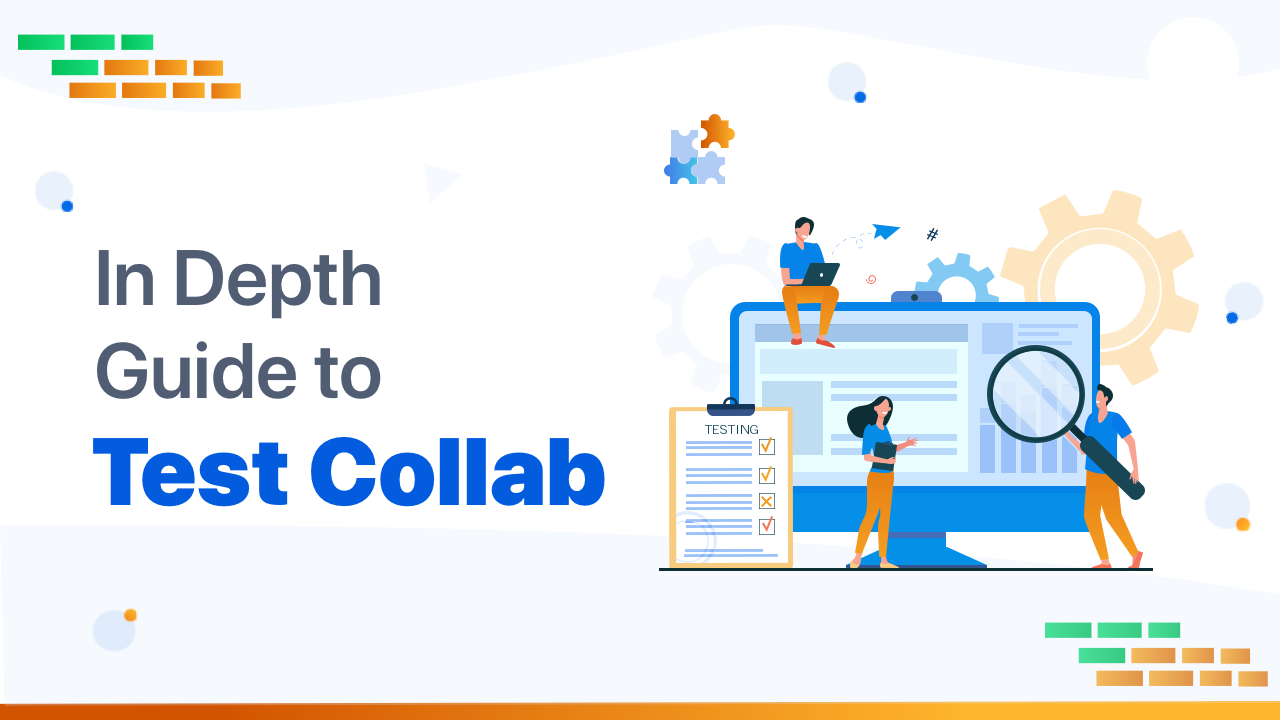Overview of Test Collab
Test Collab is an easy-to-understand test board instrument that upholds manual & Automation testing. Test Collab is a modern test case management tool that offers a complete platform for your application’s testing. It supports agile methodology, custom user rights management, configurable test plans, custom fields, integration with JIRA, and scheduling.
| Test Management Feature | Free | Basic | Premium |
| Purchase Amount per month | $0 | $17 | $29 |
| Test cases | 200 | Countless | Countless |
| Test plan | 300 | Countless | Countless |
| Activity logs in days | 7 | Countless | Countless |
| Projects | Countless | Countless | Countless |
| Others | Time tracking activity with To-Do List handling & Jira Integration | Priority settings accessibility with export CSV functionality | Steps reusing, API, Saved filter, Custom fields & roles, Jira integration, and many more. |
Why do we need a Test Management Tool?
Test management tools are essential to simplifying the entire process of running software tests. This prevents companies from bringing defective and unreliable software to market, often with unsatisfactory results.
Manual testing is always useful, but it is important to ensure that the test cases run results are well documented to avoid the situation. No one but the tester knows what changes have been made.
How Test Collab helps in managing our Project?
1. Create Project
From the left menu, Project provides two options
- Project – Project redirect to project dashboard, where user can create the new Project and invite members to work on it.
- Archived Project – This functionality provides the way to hide the Project which we are not working on. Archived projects can be reopened to make them usable again.
2. User
- We can add clients and welcome the colleagues allotted in the project task.
- Added Projects in Test Collab could be anything like software, website, a product which needs testing for quality and fulfilled requirements.
- You can see a list down of all projects in your Company on the Project page.
3. Accessing Projects page
- By clicking the Projects link in Profile Menu.
- By clicking “Show all Projects” from Project Jumper
4. New projects Creation
5. Adding project member
6. Reopening a project
Test case management in Test Collab
- Go to the Project Dashboard.
- Quick links are provided to the dashboard for Add test cases, Add team member, Add test suite.
- On clicking the quick link for Add Test cases, you will get the below operations to perform on a test case.
Operation on Test cases
- You can perform virtually all types of operations on test cases, like
- Adding, Viewing, Editing, and Deleting Test Cases
- Duplication
- Sorting
- Setting and saving test case Filters
- Managing custom visibility
- I am setting a manual sequence.
- Adding and deleting a test case
- Test Case View Pane
- Comments
- Run History
- Change Log
Way to assign bugs/defects to the testers working in the projects
From the multiple testers available in the Project one is selected to execute the test cases –
- The created test plan will go through the assignment section in which various testers could be assigned to the test plan.
- One Test case is also assigned to multiple testers to test.
Test suites in Test Collab
- The test suite will be added by clicking on the Quick link of Add test suite at the top right corner of the dashboard.
- Multiple test suites will be created through which one test suite can have multiple test cases & test plans in it for a feature.
Test Plan Creation
- Multiple test cases are selected from the check boxes provided in a suite to add to the single test plan or transfer to another suite.
Jira Integration and Defect Management
Defect management is the way to handle defects/bugs in the connected Issue manager, which costs the failure of the Project.
Steps included in the process of enabling the Issue manager tool
- Issue Manager
- Jira Management tool
- Connect the Account
- Asking to connect with the issue manager with the admin credentials to link it with the Test Collab tool.
Connection arrangement
- A series of selections is what it requires to complete this step:
- The JIRA instance you want to link with
- JIRA project to which the reported defects will be added, and
- Type of issue to be created
Test condition
Bugs from Test Collab To Jira
- Test Collab lets you create new Jira issues from inside Test Collab!
- When you click on the report bug icon on the run panel, you will see a preview of the bug to be posted in Jira; if needed, you can modify the issue details before it is published in Jira.
- If you want, you can also link an existing Jira bug instead of creating a new one.
Comparison between Xray vs. Test Collab vs.TestLink vs. Zephyr
| Test Case Management | Xray | Test Collab | TestLink | Zephyr |
| Create, view, Edit, Copy Test | V | V | V | V |
| Link to Defects and Requirements | V | V | V | V |
| Allowed preconditions for test cases | V | V | V | X |
| Expected and Actual result or each step | V | V | V | X |
| Test set arrangement of test cases | X | X | ||
| Hierarchical test organization in folders and subfolders (Repository) | V | V | V | X |
| For every steps Attachment will be their | V | V | V | V |
| Execution Management | Xray | Test Collab | TestLink | Zephyr |
| Create, Edit, Copy and delete test cases | V | V | V | V |
| Attach Defect at execute time | V | V | V | V |
| Add Comments for Each execution | V | V | V | V |
| Customize and create Test run status | V | V | V | V |
| Assignment of cycles and tests to testers | V | V | V | V |
| Automation Test Run | V | V | V | V |
| Track with the progress bar on Test Execution cycles | V | V | V | V |
| Agile Interaction | Xray | Test Collab | TestLink | Zephyr |
| See test executions and test plans in Jira’s native agile board | V | V | V | V |
| Importing Test via Excel/CSV | V | V | X | X |
| Cost | $ 34 | Test Collab | Testlink | Zephyr |
| Per user/month | $ 10 (1-10 user) $ 3.6 (11-100 user) | $29 | Open Source Tool | $ 34 |
Advantages of Test Collab Management Tool
- Simpler incorporation with famous bug trackers has been utilized in the business for improvement venture’s necessity the board, programmed announcing of bugs experienced during tests, programmed update of detailed bugs status when the test is set apart as passed in Test Collab. Bi-directional reconciliation upheld for JIRA and Redmine.
- Guide for Agile Methodology.
- Cooperation with all your colleagues
- Limitless tests and executions
- Reuse of test steps, cases, and suites.
- Speedier versatility with custom fields
- Dashboard and reports to keeping a bird of prey eye over the undertakings as they progress
- Simple relocation from other Test Case Management tools with help for XML, CSV, and Excel designs for information compactness
Disadvantages of Test Collab Management Tool
- The route between product Listing & test cases isn’t advantageous.
- No SDK handling.
- The UI has a different screen for test execution, which makes the client experience less agreeable. The screen can be crippled. Clients are not promptly mindful of the way toward debilitating. For example, demand the account admin on settings.
- It doesn’t uphold Mobile based app testing.
Conclusion
After looking at the comparison of different test management tools such as Test Collab, X-ray, Testlink, zephyr, and deep dive in Test Collab explored above, we can see that in all the tools, we can prefer to go with either Test Collab or X-ray test management tool for good test management services with ease of dashboard understanding. It gives proper management and integration of Issue managers to report and handle Bugs.