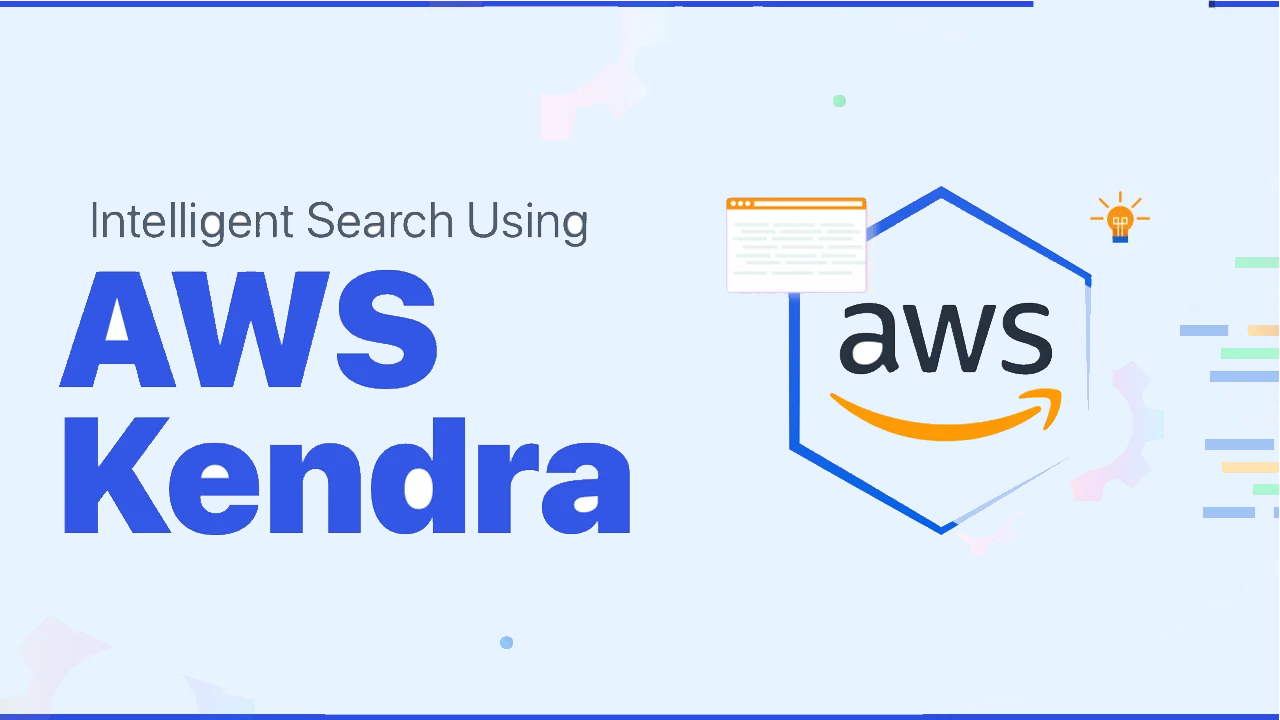Introduction to Amazon Kendra
Clients and customers have a lot on their plates. They don’t have the time to go through web pages or posts to learn about who you are, what you provide, and how much your goods or services cost. They want to know straight away if you’re the appropriate person for them. An FAQ page allows centralizing all of these fundamental answers, saving customers time.
Customers may answer all inquiries on a FAQ page or Frequently Asked Questions page. It not only makes life simpler for website users, but it may also save an organization time and resources by reducing the number of clients that contact for replies.
What are the challenges of Amazon Kendra?
To develop an efficient system which can make it simple for the customers to search about the products and services provided by the company, which can save the customers and the organization time from contacting them to reply to their queries. The system can give accurate and fast answers to the customer’s questions.
What are the requirements for Amazon Kendra?
- AWS Account
- Account access to the resources according to your implementation requirements: S3 bucket, Amazon Kendra. Amazon Lex
- FAQ’s Documents to be uploaded to the S3 bucket
What are the following steps to use AWS Kendra?
This section will explain the steps to be followed to develop this system. Before starting, you must have an AWS account to use their services like Amazon S3 bucket, and Amazon lex for the system.
Steps to use Amazon Kendra Console for Search FAQs
- Step 1: Created index and data source should be active. If you create an index and add your data source, follow the 4.2 to 4.5 steps.
- Step 2: You can add them in the “add faq” section if you have FAQs. This is optional.
- Step 3: Perform a search in the search console, write your question in the console search area, and Amazon Kendra will give you an answer related to the question.
Steps to upload the documents to an Amazon S3 bucket
Step 1: Sign in to the AWS Management Console and open the Amazon S3 console.
Step 2: To create a bucket, click Create bucket
- In the bucket name box, choose and write the unique name for the bucket.
- In the AkiraAi case, the bucket name is “akirafaq”.
- In Region, choose the AWS Region where you want the bucket to reside.
- Keep the remaining settings set to the defaults.
- Choose Create bucket.
- You’ve created a bucket in Amazon S3.
Step 3: To upload an object to a bucket, open the Amazon S3 console.
- Choose the bucket’s name to which you wish to upload your object from the Buckets list.
- Choose Upload from your bucket’s Objects tab.
- Select Add Files from the Files and Folders menu.
- Pick a file to upload, and then choose Open.
- Select Upload.
You’ve added an object to your bucket with ease.
Steps to create an index (Console)
- Choose create an index to start creating a new index.
- In Specify index details, give your index “Akira-faq” and a description (optional).
- In the IAM role, choose to Create a new role and then give the role a name. The IAM role will have the prefix “AmazonKendra-us-east-1-Akira-faq”.
- Please leave all of the other fields at their defaults. Choose Next
- In the Configure user access control page, choose Next.
- Provisioning details page, choose Developer edition.
- Choose to create your index.
- Wait for your index to be created. Kendra provisions the hardware for your index. This operation can take some time.
Steps to add a data source to an index (Console)
Create a data source that connects the Amazon Kendra index to your documents.
- Choose to Add data source and then select the connector type, i.e. “S3 bucket”.
- Add details to the data source name “Akira-ds” and choose next.
- Add the S3 bucket path and create an IAM role “akiraai-role”.
- In sync, run schedule chooses “run on-demand” and click next.
- Click add a data source and sync to sync the updated data from the bucket.
Steps to search an index
- In the navigation pane, choose Search console.
- Enter a search term that’s appropriate for your index. The top results and top document results are shown.
What are the AWS Services?
We are using AWS services to develop a FAQ for AkiraAi
Amazon Kendra
Amazon Kendra is a service that provides intelligent search services for our websites and applications. Using this service, our employees can easily find the content they are looking for even when our data is saved across different locations and discover the correct answers to our questions whenever needed.
Customer interactions – Kendra can better understand our customers’ questions and provide more relevant information, whether a customer web search, chatbot, or agent-assist.
Kendra can search the information from the particular document even when you have thousands plus documents in your repository much faster than the traditional search.
We can index the documents and maintain the active catalogue knowledge to access the available information and become more informed.
What kind of questions can we search using Amazon Kendra?
- Factoid questions are simple who, what, when, and where inquiries contain fact-based responses that may be provided as a single word or phrase.
- Descriptive questions – Questions with a single line, chapter, or complete text as a response.
- Keyword searches – When the intent and scope of a question are unclear. Amazon Kendra can deduce the user’s purpose behind the search query and return results relevant to the user’s intended meaning.
How to implement Amazon Kendra?
Amazon Kendra is a search and indexing interface for documents. Amazon Kendra may be used to construct an updatable index of various document kinds, including plain text, HTML files, Microsoft Word documents, Microsoft PowerPoint presentations, and PDF files. It features a search API that can be used from a number of client applications, including websites and mobile apps. Other services are integrated with Amazon Kendra.
For example, you may leverage Amazon Kendra search to power Amazon Lex chatbots and deliver answers to users’ inquiries. The Amazon S3 bucket may be used as a data source for your Amazon Kendra index. AWS Identity and Access Management may also be used to manage access to Amazon Kendra resources.
What is the architecture of Amazon Kendra?
Amazon Kendra has the following components
- The index provides a client-side search API. The index is made up of source papers.
- The papers to index are stored in a source repository.
- A data source syncs your source repositories’ documents to an Amazon Kendra index. You may synchronise a data source with an Amazon Kendra index to refresh the index with new, updated, and deleted files from the source repository.
- A document addition API that adds documents to the index directly.
Steps to use Amazon Kendra
Account Setup
Create an AWS account and an AWS Identity and Access Management user, as specified in Sign up for AWS.
If you use an S3 bucket containing documents to test Amazon Kendra, perform the steps to create a bucket and upload data given in usage.
If you are using another data source, you must have an active site and credentials to connect to the data source.
The steps to perform the search capabilities are given in the usage, i.e. to create an index, add a data source to an index, search an index, etc., are given in the usage.